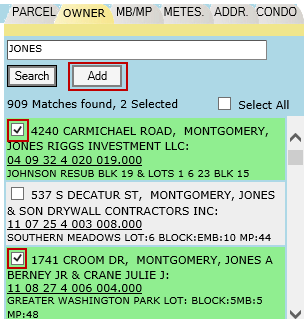Page Topics:
Search
Introduction
The Search section of the Home page allows the user to quickly find parcel records stored in the database. The default search is for the current Tax Year, with the ability to search the next "future" year. There are several tabs that each allow searching by different pieces of information, depending on what the user has available at the time of the search.
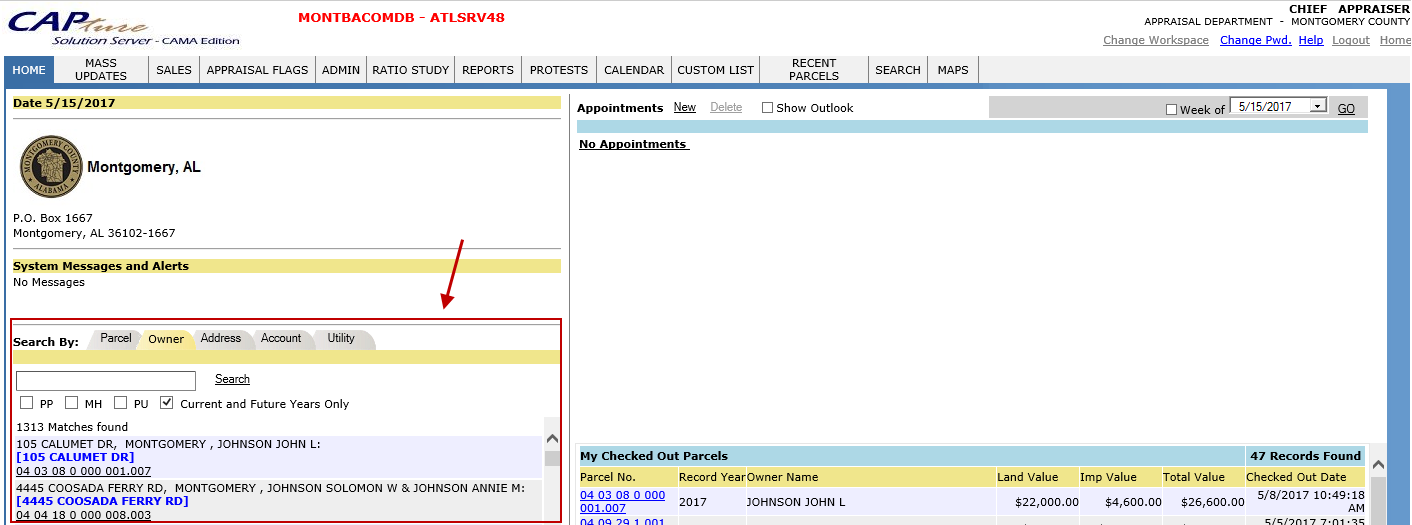
Parcel Search
Parcel search is found in many places in Capture where searching for a parcel is necessary. It is important to keep in mind that text should be enter in the correct order, left to right. Conduct a Parcel search using the following steps:
Select the Search By tab Parcel.
Enter the parcel number, a partial number may be entered see Tips and Tricks section below.
Click Search.
A list of parcels that match search criteria will appear below Results.
Click the parcel number hyperlink to open the Parcel Information Dashboard.
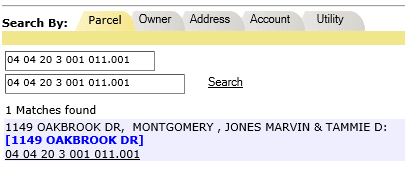
Owner Search
Select the Search By tab Owner.
Enter the owner name starting with last name then first name, partial names are allowed.
Click Search
A list of parcels that match search criteria will appear below Results.
Click the parcel number hyperlink to open the Parcel Information Dashboard.
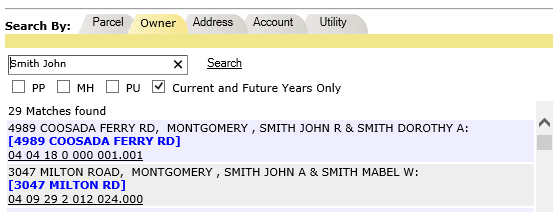
Address Search
Select the Search By tab Address.
The default address search is for the property address. User may change to mailing address using the Mailing Addr. checkbox.
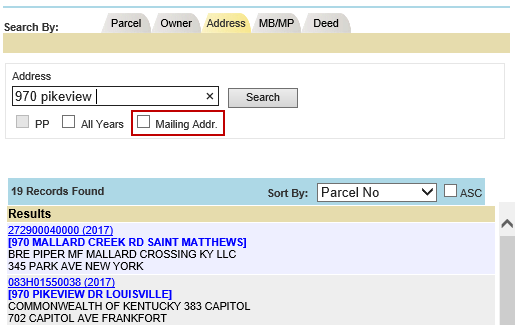
Enter the address starting with the street number.
Click Search.
A list of parcels that match search criteria will appear below Results.
Click the parcel number hyperlink to open the Parcel Information Dashboard.
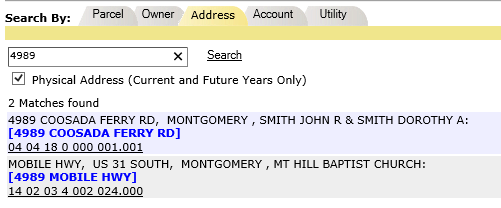
Search Tips and Tricks
Future/Past Years
Standard search will only display current year records. Use the All Years option to search for other years' records. A user will want to use this option to locate parcels deleted in the past and parcels created in the future year.
Click the All Years box.
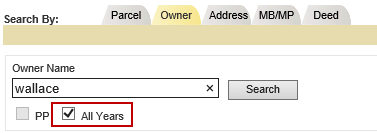
Complete search as shown in parcel search section.
Search with Partial Information.
Acquire more Search results by entering only part of the information starting with the beginning of how the information is ordered in the search box.
For example, searching for owner "Smith John" will result in parcels with an owner name that begins with "Smith John." If the user only enters "Smith," owners with the last name Smith will appear. However, if only "John" is typed, all owners with the last name beginning with "John" will appear.
Partial Information using Wild Card
For more options using partial information, use the wild card symbol "%" in the search boxes. Place % before or after your entered search text, depending on where the missing information is located. The wild card will ignore any data in front or behind the entered text, depending on its placement.
Example 1: List of all parcels on the street Sidney Marcus Blvd.
Enter: %Sidney Marcus Blvd
Results: The system will return any parcel that has Sidney Marcus Blvd in its address. The wild card is stating to ignore any data before Sidney
Example 2 : Owner first name of Joe is known but not last name.
No wild card (Joe)- results include all owner names that begin with Joe
With wild card (%Joe) - results show all names with the text "Joe" present
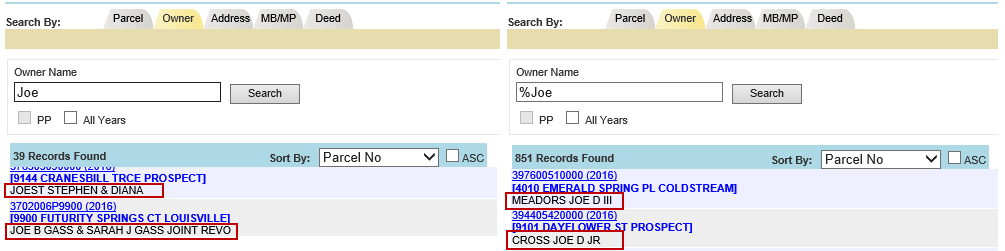
Search in Other Pages
Search is located in other pages in Capture besides the Capture home page. The most common tasks that involve search are Deed Processing and Permits. The search functionality is the same, but also includes a way to add parcels which is explained below.
Search to Add Parcel
Parcel search is used to add parcels to permits, deeds, and other scenarios. For example, a user will need to add parcels involved with a Deed to the Deed dashboard. The following steps show how to add parcels using parcel search.
Conduct a search as explained above.
Use the checkboxes to select parcels to add.
Click the Add button.