
Page Topics:
Home Page
Login
The Login page is the starting point for all users. Users may only log in from one computer at a time. Logging in from another computer will log the user out of the previous session.
To log into the system:
Enter an assigned UserId and Password
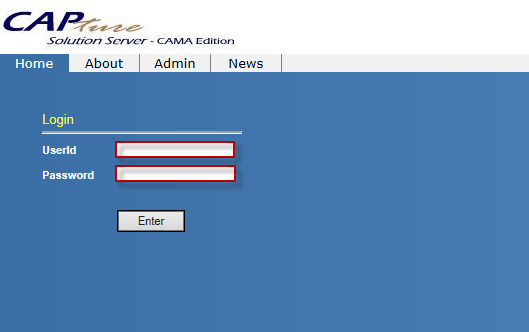
Click the Enter button
Capture's Home Page will appear
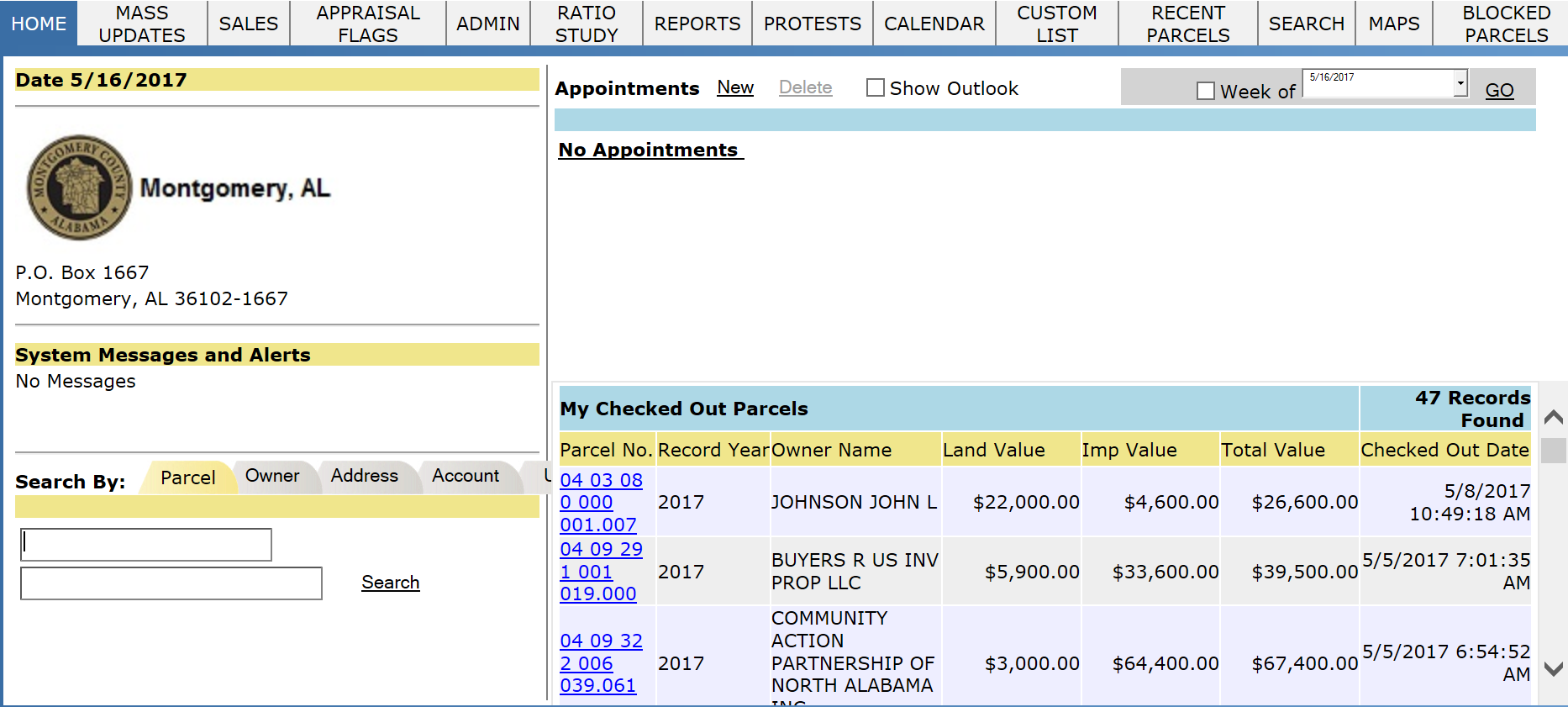
Note: If you do not have an ID or Password, check with your system administrator.
Workspace Introduction
Workspaces are the main screens of Capture. From the workspaces users can access all resources and tools in Capture. There are multiple workspaces, each focused on a specific collection of tasks. For example, all deed related activities can be accessed in the Mapping Workspace while Exemptions and Use Change activities can be accessed in the Assessment Workspace. There are also supervisor versions of each workspace that will have special permissions, the Administrator tab being one of them. Each workspace is comprised of certain features as listed below.
Mapping Workspace
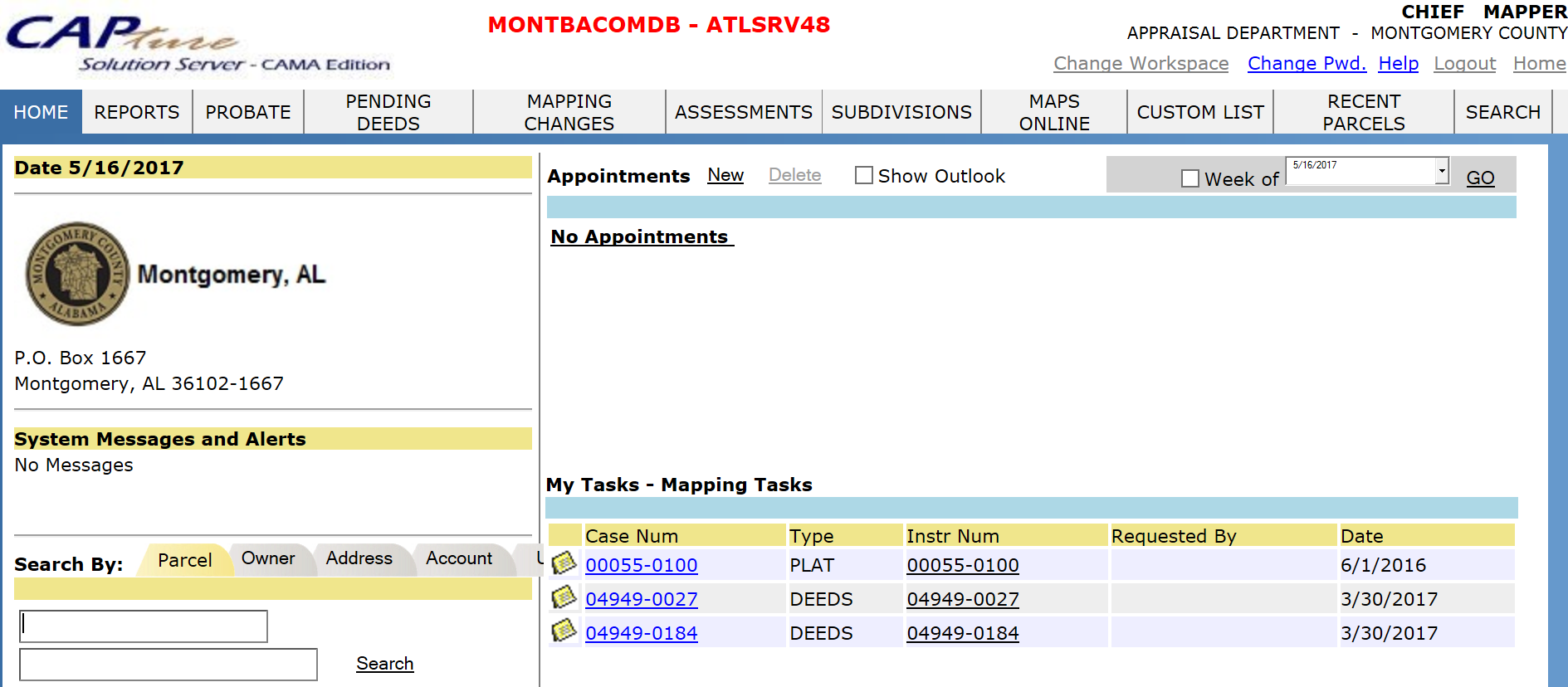
My Tasks: Mapper, Assessor, and Collections Workspaces
As the title implies, this section can contain a list of pending or in-progress tasks that have been assigned to the logged-in user by their supervisor or themselves depending on the requested system set-up. The user can enter the task by clicking on the hyperlink of the task they want to enter.

Appraisal Workspace
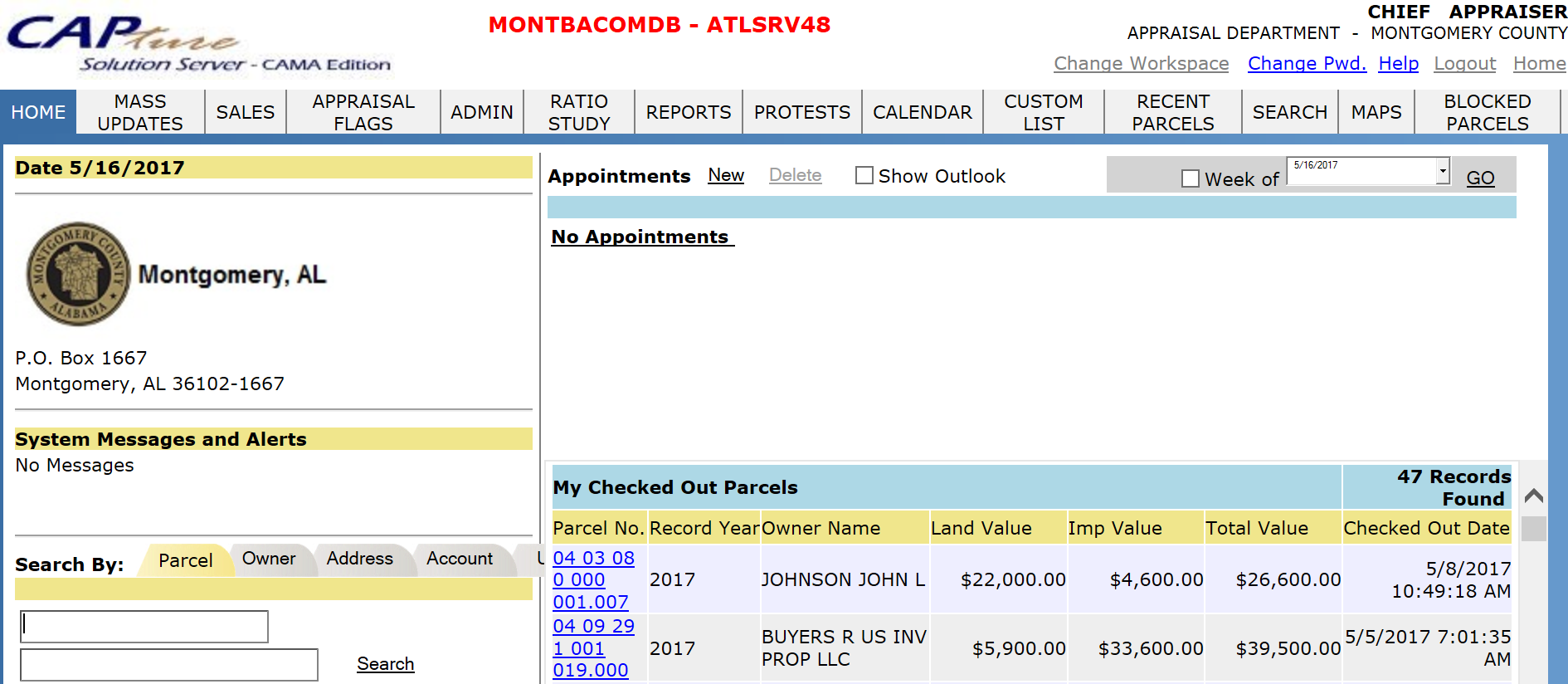
My Checked Out Parcels: Appraisal Workspace
As the title implies, this section is a list of parcels currently Checked Out by the logged in user. The user can access any of the Checked Out parcels by clicking the parcel number hyperlink.

Assessment Workspace
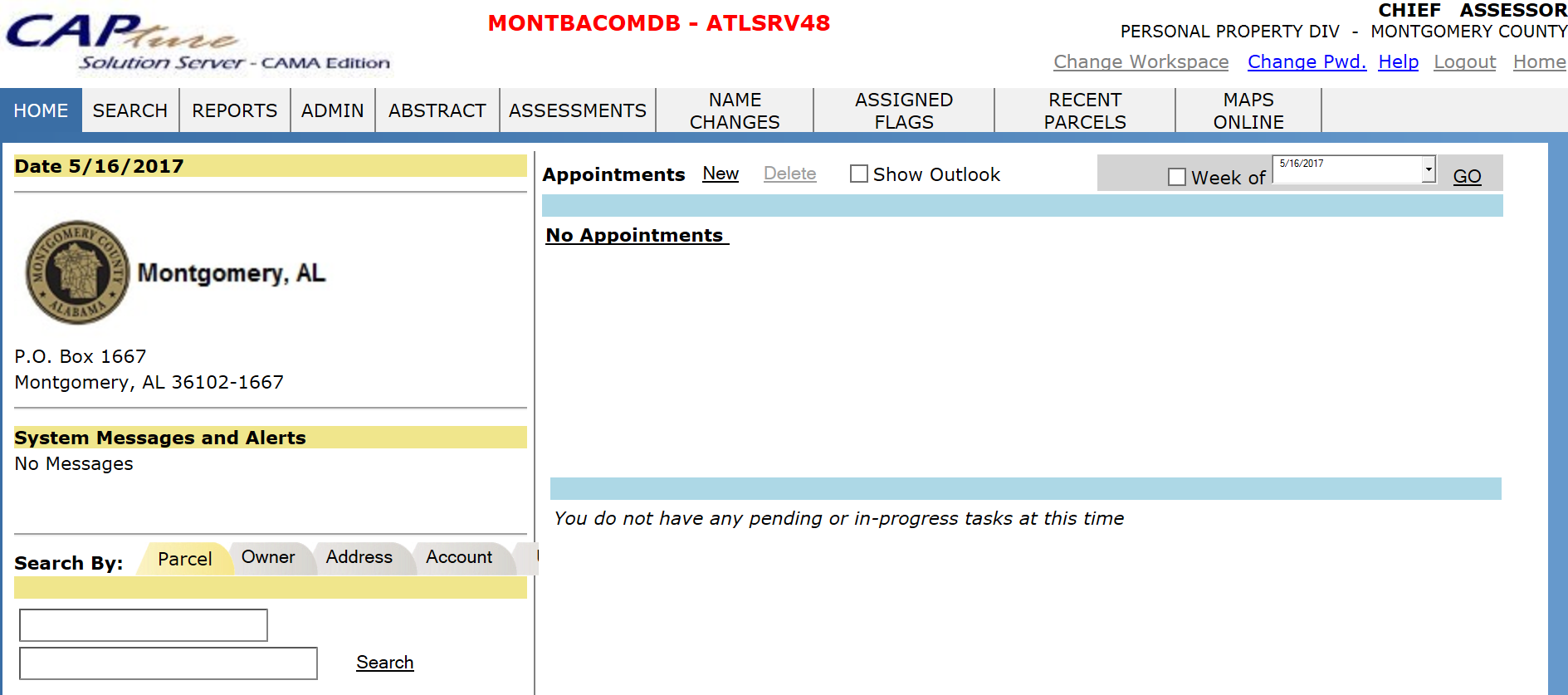
My Tasks: Mapper, Assessor, and Collections Workspaces
As the title implies, this section can contain a list of pending or in-progress tasks that have been assigned to the logged-in user by their supervisor or themselves, depending on requested system set-up. The user can access the task by clicking the hyperlink of the task.

Collection Workspace
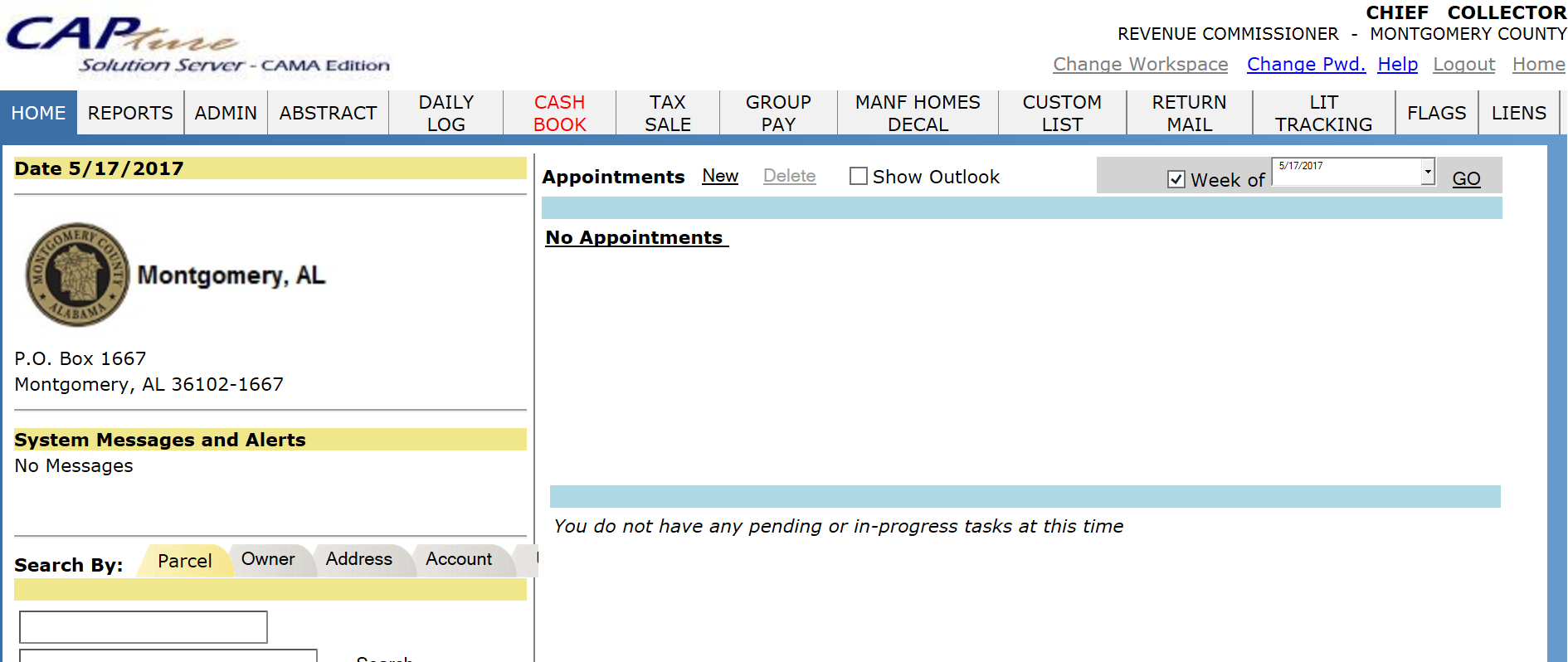
My Tasks: Mapper, Assessor, and Collections Workspaces
As the title implies, this section can contain a list of pending or in-progress tasks that have been assigned to the logged-in user by their supervisor or themselves, depending on the requested system set-up. The user can access the task by clicking on the hyperlink of the task they want to enter.

Tabs
Tabs are located at the top of each workspace. Tabs provide users an easy way to access reports, forms, and other tasks. Users can either click the tab directly or hover over the tab for more options. However, not every tab presents more navigation options. As mentioned in the Workspace Section, each workspace will have unique tabs pertaining to the workspace "type."

Hovering over a Tab:
As mentioned above hovering over most tabs will present more options.
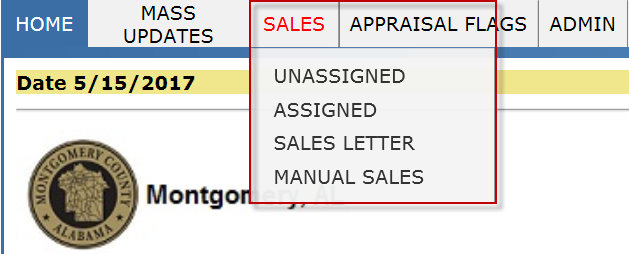
Search
The Search section of the Home page lets the user quickly find parcel records stored in the database. The default search is for the current Tax Year with the ability to search for the next future year. There are several tabs that allow searching by several different pieces of information, depending on what the user has available at the time of the search.
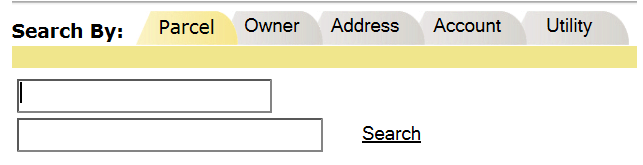
Show Outlook:
The Show Outlook check box can be checked to display appointments and meetings scheduled in Outlook.
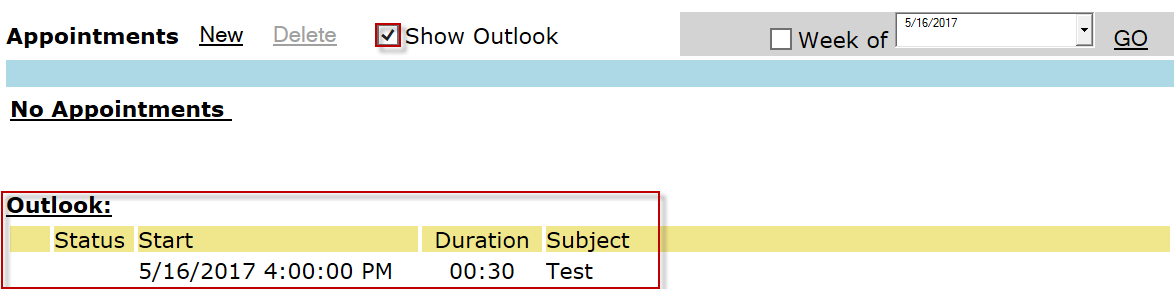
Note: Check mark the box next to “Week of” to display all appointments and meetings scheduled for the entire week. Otherwise, only the current days scheduled events will be listed.
Note: Click on the drop-down to reveal the calendar. The user can select a specific day from the past or the future and click the GO link to display any appointments or meetings from the day selected.
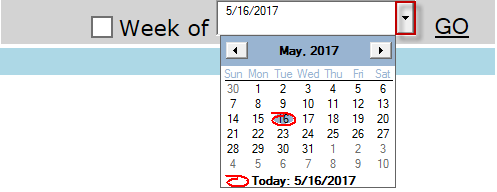
Change Workspace
The Change Workspace link is utilized when the user has been assigned more than one workspace because their job responsibilities consists of workflows that aren’t isolated to just one workspace.
Click the Change Workspace link
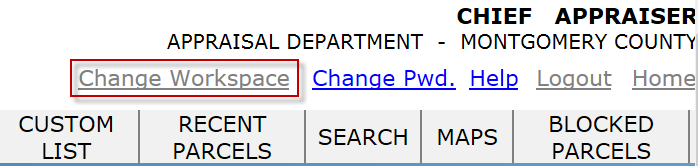
Check mark the box or click the hyperlink for the workspace you would like to access.
Click the Yes button to confirm.
Change Password
The Change Pwd. Hyperlink is for users to change their passwords. New users are given a generic password. It is recommended that they can go in and change it to something more personal that only they would know.
Note: Do not share your password with other users.
Click the Change Pwd. Hyperlink.
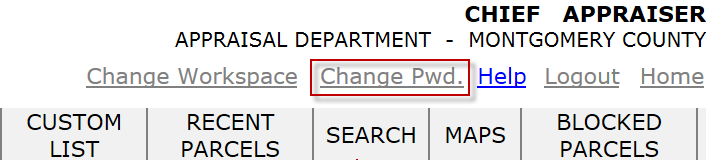
Enter the current password in the Current Password field.
Enter the new password in the New Password field.
Confirm by reentering the new password in the Confirm Password field.
Click the Change Password button.
Click the Yes button to confirm.










