
Page Topics:
Income Approach
Introduction
Income Models in Capture provide a mechanism to value similar commercial properties as a group. It also gives the user the ability to perform various "What If" analyses before finalizing the values. Income Models are set by property type and neighborhood. An Income Model that is set up at the sub-market level will be available to all neighborhoods attached to it. Likewise, an Income Model set up under a market will be available to all the neighborhoods attached to the sub-market areas attached to it.
Income Models typically rely on rent class, unit type, vacancy rate, expense factors and capitalization rate. Parcels that use an income model, like apartments, need instance data such as 1 BR, 2 BR, BTH etc. Some of the model constants can be overridden at the parcel level if necessary. Parcels can use more than one income model to arrive at the final valuation and an example of this is mixed use parcels. The income approach is one of the valuation approaches used by appraisers to value commercial properties based on area (depending on the demand and interest of people to live or to do business in that area). Income generation may vary, so taking these factors into consideration, appraisers use different income models to get the final value. Depending upon the variables (Unit Type, Rental Class, etc.) and multipliers (GRM and GIM) used, unit values are calculated for each model. Some research agencies come up with fixed multipliers like Gross Rent Multiplier (GRM) and Gross Income Multiplier (GIM).
Add Income Model
From the Income Model page, click the Add button.
Complete the General Information form and click the Add button to create an Income Model.
Click the Model Code hyperlink to open the Income Model Dashboard.
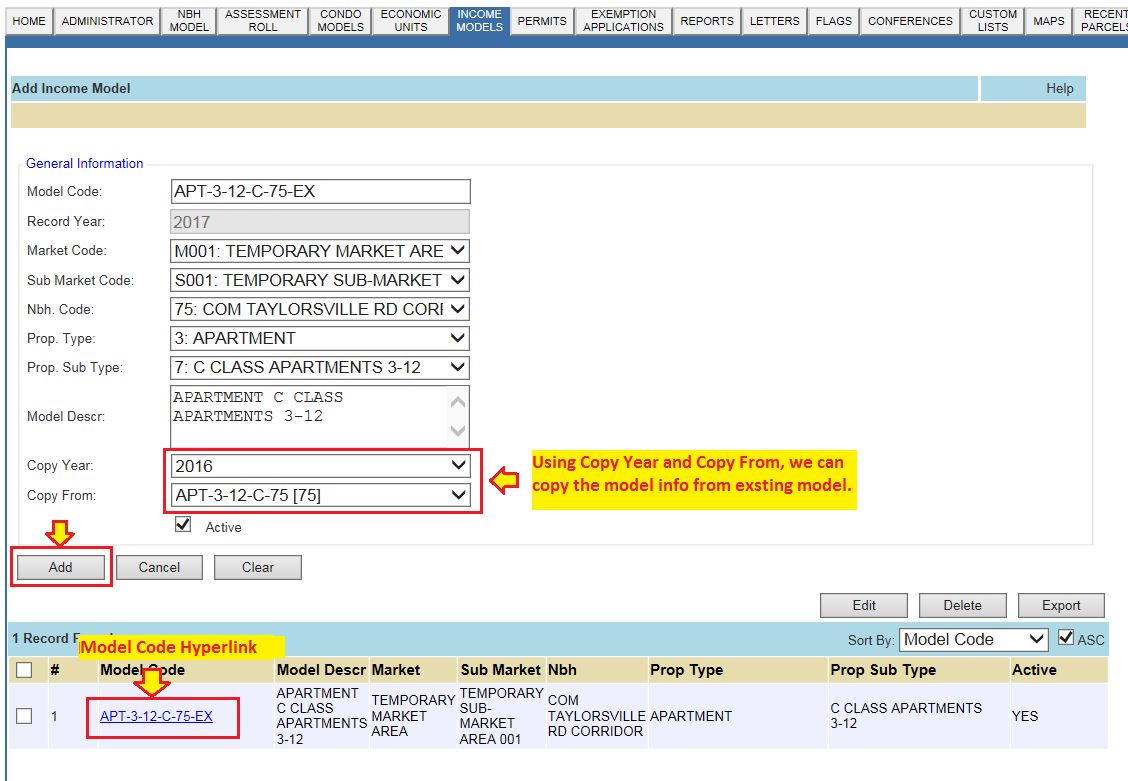
Add, Delete, and Transfer Parcels from Income Model
Parcels can be added to or deleted from an Income Model. Parcels can be transferred from one income model to the next as well. Transfer of the parcels from one income model to another income model covers all cases (add and delete also). Here are the steps to transfer parcels:
1. Open the parcel which we want to transfer and checkout the parcel.
2. Go to the Income tab.
3. Delete the income model from which we want to transfer the parcel.
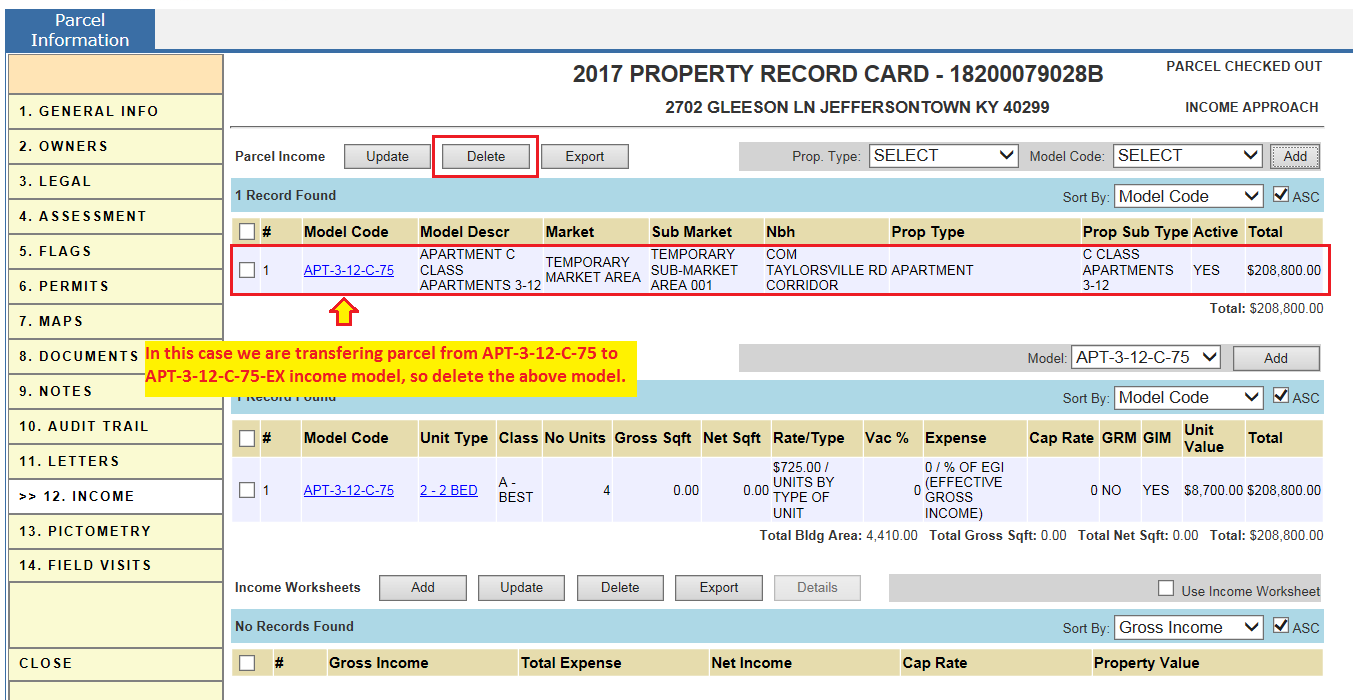
4. Select the Prop. Type and Model Code from the drop down to which we want to transfer the parcel and click Add button.
5. Under the parcel income details section, select the model from the drop down and click the Add button and it will open the Add Parcel Income Detail Information Page.
6. Fill in the Income Information and click the Add button.
7. Check In the parcel and then the parcel will be transferred from the prior income model to the income model to which we want to transfer.
8. Verify whether the parcel is transferred. Parcel entry should be removed from the income model from which we want to transfer and it should be added to the income model to which we want to transfer.
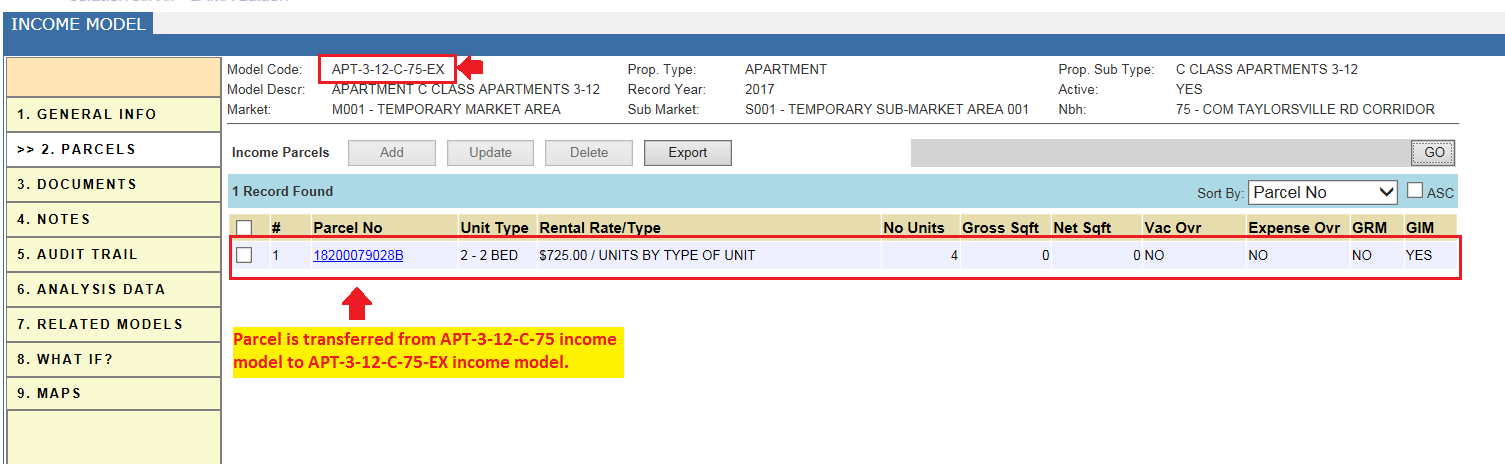
What If? Analysis
If model information is changed (Rental Rate, Vacancy, etc.), final value for the affected parcels under that model will be changed. Here are the steps to process changes and post the new final values:
1. Check the AUDIT TRAIL so that we can track at which stage our activities are audited into the audit tail. Also, keep track of when flags are generated.
2. Go to the WHAT IF tab in the income model dashboard to change any model information.
3. Enter the rental Information and click the Update button.

4. Click the Analyze button to see the affected parcels.

Note: Also, check the AUDIT TRAIL before finalizing the changes.
5. Click the Finalize button.
Audit Trail
Income Model Dashboard: Creation of Income Model
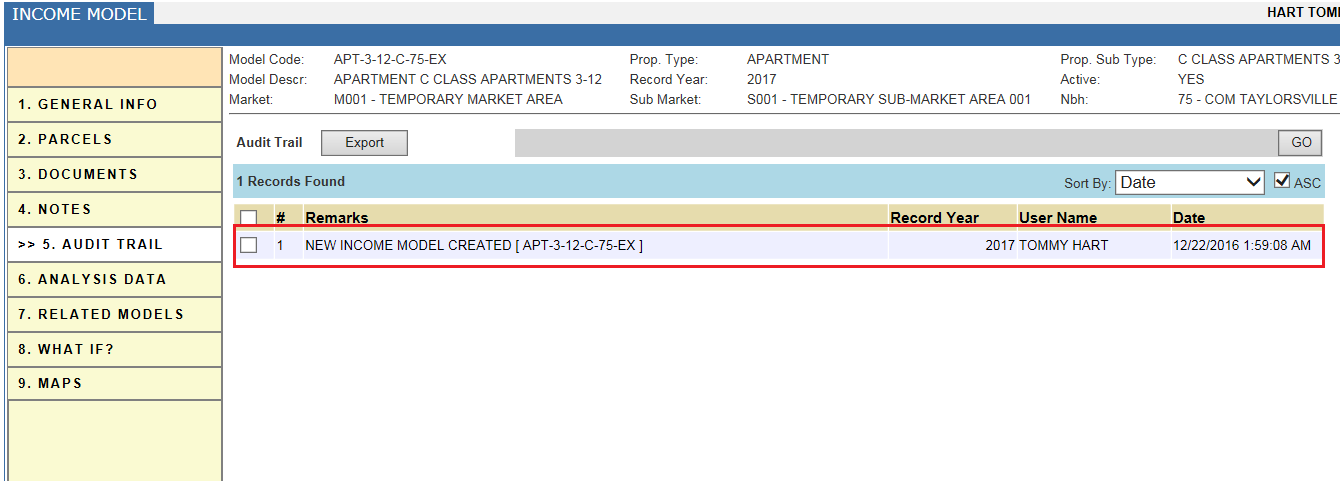
Income Model Dashboard: Once changes are finalized, the record of it is displayed in the AUDIT TRAIL
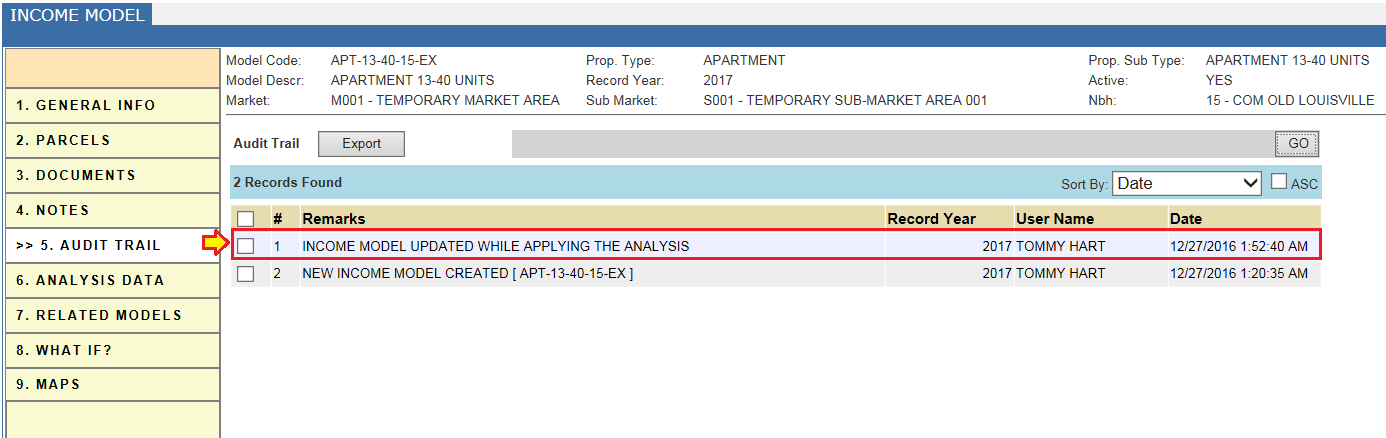
Parcel Dashboard Audit Trail: Rental Rate changed

Reports
Income Models: Income Models can be added, updated, or deleted.

Income Parcels: List of Income parcels.











